Lollipop is distributed as a self expanding (.sea) file. After expanding, which you must have done or you would not be reading this, a folder is created as with items as shown below:
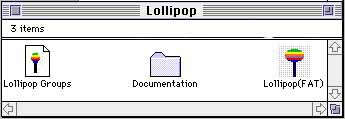
The documentation is in HTML format and can be view by most any Internet browser.
For testing purpose you can run Lollipop on a machine other than your server machine, however you will lose some of the interaction between TeleFinder and Lollipop.
Lollipop-TeleFinder Gateway:
If you expect messages to be imported into TeleFinder's conferences ;you must set them up following the instructions in the TeleFinder Documentation.
You must also set up a Lollipop gateway. Since the documentation for TeleFinder (May 1997) does not include instructions for setting up a Lollipop gateway (it is very similar to setting up NNTP Sucker). For the way I setup TeleFinder-Lollipop Gateway.
Lollipop Preferences:
Now that we have TeleFinder setup with a Lollipop gateway we need to run Lollipop and setup the preferences. We can run Lollipop offline (that is not connected to your ISP) by holding down the 'option-key' while double-clicking on the Lollipop ICON. Fill in your preferences. NOTE: anytime you want to modified your preferences while not connected to the Internet this is the way it can be accomplished.
Subscribing:
Subscribing is the processing of selecting the news groups you want to download from a list of news groups available from your ISP. Before you can subscribe you need to download this list from your ISP. This will take sometime. (it takes me about 5 minutes for some 25,000 news groups with a 28K connection). These names are stored in the data fork of the Preference file.
Start up Lollipop by double-clicking on "Lollipop Groups" document file while holding down the "command-key" (this inform Lollipop to stop and wait for user action before continuing). Lollipop will reads the Full Group List; either from your ISP or the data fork of the Preference file; then wait for user action, i.e. subscribing and other user functions.
Let's Suck Up
Suck up those messages that is.
Now that we have subscribed to some news groups our next move will be to start downloading messages. To do this select Quit from the File menu... YES I SAID QUIT (think of quit as quitting user interaction) A status messages will be displayed, an example is shown below while downloading is taking place.
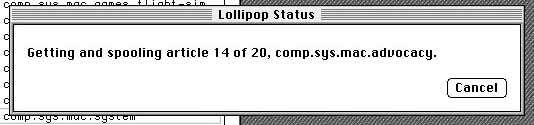
That it for Lollipop install. The message are put into the folder select in the preferences. TeleFinder's Mail Server should read these and put into the appropriate conferences. You may want to verify that the messages got to the conferences.
Index