Directory Mapping
TeleFinder serves page requests using the request path relative to one or more specific directories (Folders) on disks or file servers attached to your computer. Use the Web Server Directories pane to define where requests are served from.Requests that contain a double slash ( "//" ) to gain access to parent directories are rejected by TeleFinder as an error.
Select the "Server Settings" command from the Web menu to open the Web Settings dialog. Then click on the "Directories" icon to display the Directories pane.
Define the Primary (Root) Directory
The default root is the folder named "Web Space" in the same folder as TeleFinder server. If you want to serve your web site from a different location, click in the "Folder" icon button. Use the dialog that opens next to choose the folder you want to use.Select the folder you want to use, then click in the Choose button.
URL Directory Mapping
URL Directory Mapping lets you serve files from directories outside of the Home directory. This is especially useful if you want to serve files from a CD ( like AMUG's BBS in a Box ).Serving files from AMUG 18's files folder
Click in the "Add" button to open the "URL Mapping" dialog.
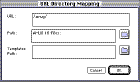
Define the partial url /amug/. Enter "/amug/" into the URL field. This will map any requests coming to your server that begin with "/amug/..." to the AMUG Files folder rather than to a sub-directory of your root directory.
Click in the "Choose Folder" button to pick the location you want as the root for this URL. In this case choose AMUG 18:Files:.
Customizing Templates
This is optional. TeleFinder will use the templates folder in it's primary the root directory for all directories unless you override it here.You can specify a custom set of Template files by making a new templates folder, customizing the HTML and then linking that folder to the "Templates Path." In the "URL Directory Mapping" dialog click on the "Choose Folder" button, then select the new folder.
Click in OK to add this mapping to the list.
Saving the Changes
After making changes to this pane, or any other Web Settings pane, you must click in the OK button to save and apply the changes. Doing so will cause TeleFinder to stop the Web threads, then restart them with the new settings.