Your mailbox can contain messages, files, and folders. You can read the messages by double clicking on their icons.
You can use this section to get more infomation on the following topics.
- Special Folders Your mailbox may contain three special folders; Attachments, Pub, and Web Space.
- Sending E-Mail You can use TeleFinder's e-mail to exchange messages and files between users of the bulletin board system, and through gateways to other mail systems.
- Using Locate a User Use "Locate a User" to learn the correct names of other users of the BBS.
- Addressing to Multiple Users Address and send your message to many users at once.
- File Attachments File attachments are a convenient way to send files to other people.
- Maintaining the Address Book TeleFinder's address book stores a person's e-mail address and, optionally, their names.
- Using the Mail OutboxYou can use the Mail Outbox to automatically pick up and deliver mail.
Special Folders
Your mailbox may contain three special folders; Attachments, Pub, and Web Space.The "Attachments" folder will contain files that are received accompaning an e-mail message. Attachments can be downloaded from the message itself, or directly from the Attachments folder.
The "Web Space" folder is accessible via the HTTP protocol, which is used by the World-Wide Web and internal "intranet" networks. See the section "Using the Web Space Folder" for additional information on this folder.
The "Pub" folder contains special files such as your profile and a mail forwarding file. See the section "Using the Pub Folder" for additional information on this folder.
Sending E-Mail
You can use TeleFinder's e-mail to exchange messages and files between users of the bulletin board system, and through gateways to other mail systems. TeleFinder provides you with a mail form to compose and send messages.TeleFinder/User also includes a Mail Outbox that you can use to prepare mail off-line. You can send messages from the Mail Outbox at a chosen time, during a connection, or immediately.
Composing Messages
You can use the mail form to compose messages up to 32K in size. You can also attach files of any size to the message. The mail form uses standard Macintosh editing commands. You can import text into a mail form from existing documents. You can also use TeleFinder's text editor to compose a message using parts of other text documents. For more information on working with text, please see the "text editing and printing" section.Automatic Message Closing
TeleFinder automatically inserts the contents of the file named "MessageClosing.txt" each time you open a "New Mail Form" or reply to an existing message. Customize this file to include your name and a "stock" message closing and choice of default font/style for your messages. Delete the file if you don't want automatic closing insertion.You can make this file using TeleFinder's text editor. It must be in the same folder as TeleFinder/User.
Addressing Messages
Within the BBS, TeleFinder uses your logon name as your e-mail address. Through mail gateways, TeleFinder uses domain addressing in the format "user_name@domain." Addresses are not case sensitive. You can address a message using any one of the following three methods:
Method 1:
Use the address TeleFinder provides by replying to a message• Open mail another user sent to you.
• Click in the message's "Reply" button, or select the "Reply to Mail" command from the mail menu. TeleFinder will open a properly addressed mail form.
Method 2:
Select an Address from the Address Book• Select the "New Mail Form" command from the mail menu. TeleFinder will open a mail form that contains your logon name in the "From" text box.
• Click in the "To" button at the top of the window. TeleFinder will open a dialog containing a list of all the names in your address book.
• Select a name from the list.
• Click in the "OK" button to address the message.
Method 3:
Type a name into the "To" text box.• Type or paste the user's name in the "To" text box.
After addressing the e-mail, compose your message. Then click in the Mail button to send the message.
Using Locate a User
Use "Locate a User" to learn the correct names of other users of the BBS.• Select the "Locate a User" command from the Mail menu. This opens the Locate dialog.
• The enter a part of the user's name in the dialog's text box. Leave it blank for a list of all the BBS users.
• Click in the OK button to begin the search. TeleFinder will display a User List containing all of the matching names.
Addressing to Multiple Users
• Separate each name and/or address by using a comma.
Note:You can freely mix the addresses of users reached via gateways and local BBS user names.
File Attachments
File attachments are a convenient way to send files to other people. You can attach multiple files to your messages. When you Mail the message TeleFinder sends the files to the BBS where they will be processed and distributed.Files that will be routed through an Internet or Server to Server gateway will be converted to an Internet format before they are transmitted. As a user this process is transparent and automatic, the TeleFinder Server does all the necessary processing and encoding.
The reverse is true when receiving files from a person through a gateway. In this case the TeleFinder Server will convert the attached files from the Internet format back into a usable Macintosh or Windows file.
Attaching Files to a Message
• Click in the "Attach" button on the Mail form. TeleFinder will open the "Open" dialog.• Use the "Open" dialog to locate and select the file you wish to attach to the message.
• Click in the "Open" button. TeleFinder will add the file to the attachments list.
Removing Attachments
• Select it's name in the list by clicking on it.• Press the "delete" key or select the "Clear" command from the Edit Menu.
Receiving a File Attachment
When another person sends you mail that includes attached files TeleFinder will display the file names in the attachments list.Select the file's name from the list, then click in the "Receive" button to begin transferring the file to your hard disk.
TeleFinder will put a copy of the file into the default receive folder. You can set this using the "Set Receive Path" command from the File menu.
Maintaining the Address Book
TeleFinder's address book stores a person's e-mail address and, optionally, their names. Follow the instructions below to add a user's name to the Address Book.• Select the "Open Address Book" command from the mail menu. TeleFinder displays the names of the users in your address book in the Addresses window.
• Click in the "Add" button to add a name to the list. TeleFinder opens the "User Address" dialog.
• Enter the e-mail address and name into the dialog's text boxes. You can enter up to 255 characters each the e-mail and name text box. As shown above, you can enter any informative text into the name field.• Click in the "OK" button to add the name to the address book.
You need to select a name from the list in the "Addresses" window before you can use the other buttons. They perform the following functions:
- Mail Form: Click on this button to open an addressed Mail Form to compose e-mail.
- Mailbox: Click on this button when you are on-line to get the drop-box icon of a local BBS user.
- Add: Click on this button to add an entry to the address book.
- Change: Use this to change the e-mail address or name.
- Remove: Use this to remove a name from your address book.
Using the Mail Outbox
You can use the Mail Outbox to automatically pick up and deliver mail. Compose and address your messages, then add them to the Mail Outbox for later delivery. You can queue up to 250 messages in the Mail Outbox.
You can use the Mail Outbox to send messages at a later time, or upon demand. In either case, TeleFinder/User needs to be open at the time you want to send the mail.
Adding Files to the Mail Outbox
The following steps explain how to add a message to the Mail Outbox.
• Compose and address a message using TeleFinder's Mail Form.
• Use the "Save as" command from the file menu to save the message on your hard disk.
Save messages you want to send later as "E-Mail" files. Be sure that the "E-Mail" button is selected in the "save" dialog.
• Choose the "Open Mail Outbox" command from the Mail menu. TeleFinder will open the "Mail Outbox" window.• Click in the "Add" button to select the message you previously saved. TeleFinder will open the "Open" dialog box.
• Use the "Open" dialog to navigate to the message. Select the message you wish to send from the list in the dialog box.
• Click in the "Open" button. TeleFinder then adds the file and user name to the list in the Outbox window.
If you want TeleFinder/User to download any mail waiting in your mailbox, turn on the "Pick up my mail too!" checkbox.
Adding E-Mail directly to the Mail Outbox
The TeleFinder mail form includes a "Mail Later" button. After you've finished composing a message, use this button to add the message directly to the outbox.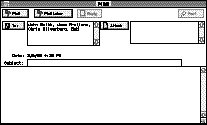
Selecting a Time to Send
After selecting the messages you want to send, you can choose to send them now, during the next connection, or at a specific time.
Sending Now
Click in the "Send Now" button to send the files now. TeleFinder will connect to the BBS, transfer the files, then hang up. TeleFinder uses the settings in the Auto Dialer window to make the connection.
Sending at the Next Connection
Click in the "Next Connect" button. After you connect to the BBS, and select the "Quit" or "Hang Up" command, TeleFinder will check the Outbox. If there are files ready to send, TeleFinder will ask whether or not to send them.
Sending at a Specific Time
• Click the "Send Files At" button to set a time for sending. TeleFinder will open the "Date/Time Set" dialog.• In the dialog, enter the time and date you want TeleFinder to send the files.
• Click in the "OK" button to save the time setting. When TeleFinder is open, it will check to see if it is time to send files. When that time passes, TeleFinder uses the settings in the Auto Dialer window to connect to the BBS. Then it transfers the files and hangs up.